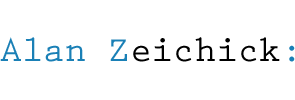How to remove hard drives from your Mac desktop
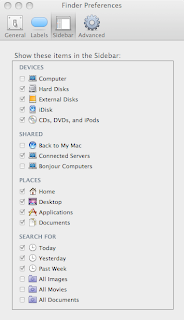 I was asked, “How can I get the Time Machine volume off my Leopard desktop?” Since it’s recommended to dedicate that external hard drive to Time Machine, there’s no good reason to keep it on your desktop. It’s a distraction.
I was asked, “How can I get the Time Machine volume off my Leopard desktop?” Since it’s recommended to dedicate that external hard drive to Time Machine, there’s no good reason to keep it on your desktop. It’s a distraction.
I don’t know of any way to remove only the Time Machine volume from your desktop, but you can easily tell the Mac to hide all external hard drives.
1. From the Finder, select Finder -> Preferences…
2. Under the General tab, uncheck “External disks”
On my own Macs, I have unchecked all four items, “Hard disks,” “External disks,” “CDs, DVDs, and iPods” and “Connected servers.” Since I usually mount quite a few hard disks, external drives and network shares, this keeps the desktop less cluttered.
How can you access those items if you need them, if they’re not on your desktop? Through a Finder window’s Sidebar. Get to the sidebar by clicking on the smiley-faced Finder icon in the Dock (by default, the left-most item), or by opening any Finder folder. The Sidebar is on the left.
You can control what information appears in the Sidebar by opening Finder Preferences, and selecting the Sidebar tab. I perfer to show the hard disks, external disk, iDisk and CDs in the Sidebar. You can see all of my Sidebar preferences in the graphic.