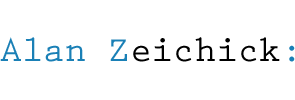Four steps for reinstalling QuarkXPress 6.x for Mac OS X
 Quark recommends that modern Mac users run the latest version of QuarkXPress 7.x with Intel-based Macs using Mac OS X 10.5 “Leopard.” However, it’s my experience that you can run Quark 6.52 on those machines with very few problems.
Quark recommends that modern Mac users run the latest version of QuarkXPress 7.x with Intel-based Macs using Mac OS X 10.5 “Leopard.” However, it’s my experience that you can run Quark 6.52 on those machines with very few problems.
Yes, some features don’t work correctly. However, most do work right. This is good news if you’re migrating an existing machine from Mac OS X 10.4 to 10.5.
But what if you need to do a clean install from, say, QuarkXPress 6.0 for the Mac? Perhaps you chose to wipe your hard drive clean before installing Leopard, and now you have to reload your apps. It is necessary to install all three dot-release upgrades to Quark 6.0 in order. If you try to skip one, you’ll see cryptic “file not found” error messages during the upgrade process.
So, here’s what you have to do. Note that the slowest part is downloading the updaters.
1. Install QuarkXPress 6.0 from your original CD-ROM. Verify that the software runs; you may see error messages. Ignore them. Quark should launch after you get rid of the error messages.
2. Download and install the QuarkXPress 6.1 (from 6.0) upgrade. It’s an 80.5MB download. Verify that Quark launches after installing. There should not be any error messages.
3. Download and install the QuarkXPress 6.5 (from 6.1) upgrade. It’s a 154MB download. Launch Quark afterwards; there should be no errors.
4. Download and install the QuarkXPress 6.52 (from 6.5) upgrade. It’s a 20.7MB download. When it’s finished, Quark 6.52 should run properly.
For future installations, burn all three updaters onto a CD-ROM. Keep it with your Quark 6.0 disc. That’s what I just did.