Resurrecting a dead MacBook Pro
It’s back… From Beyond the Crypt!
A good friend and colleague, who shall rename nameless (you know who you are!), had an unfortunate incident involving a 24-ounce cup of iced coffee, a two-year-old Apple 15″ MacBook Pro, and a canvas tote bag. The end result was a soggy tote bag and a thoroughly dead MBP.
The bad news is that the MBP is toast. As it was out of warranty, we decided not to bring it to Apple to repair, but instead attempt a salvage operation. (Even if it had still been in warranty, there’s a good chance that the soaking would have voided it: Apple’s One-Year Limited Warranty for MacBook Pro excludes coverage for damage resulting from a number of events, including accident, liquid spill or submersion, unauthorized service and unauthorized modifications.)
Suspecting that the hard drive itself would be undamaged, here’s what we did:
1. Sent my anonymous friend and colleague to the Apple store to purchase a new MacBook Pro. In this case, it was a nice new 13″ model. Very snazzy.
2. Simultaneously, I ordered an external 2.5-inch SATA drive case from Amazon.com, with overnight delivery. It was an Acomdata Tango USB 2.0 portable enclosure, $19.99.
3. When the Acomdata enclosure arrived, I dismantled the MBP (gosh, there are a lot of screws!) and removed the hard drive. Note: You will need a size 0 Philips screwdriver and a T-7 Torx screwdriver to disassemble a MacBook Pro.
4. Cleaned up the outside of the hard drive (which was slightly sticky), and put it into the Acomdata enclosure.
5. Attached the external hard drive to my own computer. The drive spun up and mounted. Yay! Immediately made a disk-image backup of the external drive onto my own machine using Disk Utility.
6. Fired up the new MBP. Created an administrative account with a name that didn’t exist on the old MBP. Attached the external drive. It mounted, yay!
7. Used Migration Assistant to move over the accounts, applications, settings and data from the “old” account on the external drive. This took about 90 minutes, after which the external drive was dismounted and unplugged.
8. Rebooted the new MBP. My friend was able to log into his “old” account. Everything was there, including unsent messages in his outbox. The operation was a success!
9. The drowned MacBook Pro has been stripped for parts. My friend kept the AC adapter, which works with his new MBP.
We were lucky, because the MBP’s hard drive was not damaged. Hard drives are study little guys. It usually takes a very hard shock or a serious long-term soaking to kill one.
Should you find yourself in this situation, with a lot of liquid dumped into a notebook that is not covered by a warranty, here are my suggestions:
1. Immediately unplug the computer and remove the battery. Resist the temptation to “test” the notebook to see if it works. Putting power across a wet circuit board can destroy it instantly.
2. Flip open the lid and turn the notebook, face down, on top of a towel, so that moisture can drain out. If you can, let a fan play gently across the computer. Do not use heat.
3. If you can easily remove the hard drive to dry it off and back it up using another machine, do so. MacBook Pro hard drives are difficult to extract, but some other brands or models are easier.
4. Let the computer sit for at least two days. After that, it will be safe to test.
5. Put the battery back in, see if the machine starts up. If so, immediately do a backup. The machine’s lifespan may only be minutes or hours.
6. Budget to buy a new laptop soon, even if your old one seems to work fine once it has dried out. Its days are probably numbered.
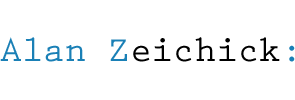
I would suggest you visit the website of Wm J. Mills & Co. in Greenport NY. They have a great canvas “Office Bag” designed specifically for laptop carriage. They have a great color selction, the bag comes water resistant and machine washable. The fabric is #8 duck cotton, so it lasts forever, and I had mine waterproofed after washing last time, so my MBP stays safe and warm year-round.