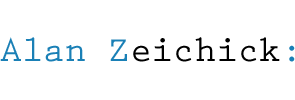Have you calibrated your Mac’s battery today?
 It was embarrassing! I was sitting in a address at a conference in San Francisco, taking notes. My trusty 12” PowerBook G4 told me that it had about 45 minutes of battery life remaining, more than enough for my purposes. (I often use that computer for day trips, because it’s smaller and lighter than my 15” MacBook Pro.)
It was embarrassing! I was sitting in a address at a conference in San Francisco, taking notes. My trusty 12” PowerBook G4 told me that it had about 45 minutes of battery life remaining, more than enough for my purposes. (I often use that computer for day trips, because it’s smaller and lighter than my 15” MacBook Pro.)
A minute later, the notebook shut down. Out of gas.
PowerBooks and MacBooks, like most notebooks, estimate how much battery life is left using both data and heuristics. For data, it measures the voltage on the battery, and also measures the current draw of the laptop. That’s the easy part. Knowing how long that battery will keep providing the necessary voltage, given that current draw, that’s the hard part. It’s particularly tricky because no two batteries are exactly the same, and a battery’s ability to provide power diminishes over time.
Each battery has a small internal processor that tracks its performance, and communicates with the computer to share that data. If you have two batteries, the computer knows which one is installed. The battery’s microprocessor can tell how often that battery has been recharged, and guess at how well that battery will perform over time. However, that’s just an estimate.
You can also calibrate each battery’s processor from time to time, so that it can provide more accurate time-remaining estimates. That’s what I hadn’t done for ages. Apple recommends that you do this every few months; I think it’s good enough to do this about once per year for each notebook battery.
Apple provides a document on this, but here’s a summary of the process:
For older Mac notebooks, such as the iBook and PowerBook, it’s easy:
1. Plug the power adapter in and fully charge your computer’s battery until the battery indicator lights turn off and the adapter plug light goes from amber to green, which indicates that the battery is fully charged.
2. Disconnect the power adapter and use your iBook or PowerBook. When your battery gets low, you will see the low battery warning dialog on the screen. Continue to use your computer until it goes to sleep. At that point the battery has been sufficiently drained for calibration.
3. Connect the power adapter and leave it connected until the battery is fully charged again.
For Intel-based MacBook, MacBook Pro and MacBook Air notebooks, the calibration process is more complex:
1. Plug in the power adapter and fully charge your PowerBook’s battery until the light ring or LED on the power adapter plug changes to green and the onscreen meter in the menu bar indicates that the battery is fully charged.
2. Allow the battery to rest in the fully charged state for at least two hours. You may use your computer during this time as long as the adapter is plugged in.
3. Disconnect the power adapter with the computer still on and start running the computer off battery power. You may use your computer during this time. When your battery gets low, you will see the low battery warning dialog on the screen.
4. Continue to keep your computer on until it goes to sleep. Save all your work and close all applications when the battery gets very low, before the computer goes to sleep.
5. Turn off the computer or allow it to sleep for five hours or more.
6. Connect the power adapter and leave it connected until the battery is fully charged again.